Creating a path from an image in Adobe Photoshop enables precise selections based on the outlines of objects or shapes within the image. Paths are incredibly useful for various tasks, such as creating selections, applying special effects, or defining shapes for vector-based work. This guide will provide a step-by-step approach to creating a path from an image in Photoshop, along with practical tips and best practices.
Introduction to Path Creation
Why Use Paths in Photoshop?
Paths are versatile and offer more control than traditional selection tools. They allow for smooth, adjustable curves and can be saved and reused, making them ideal for complex selections and vector-based tasks.
Applications of Paths
Paths can be used for:
- Creating precise selections
- Applying special effects
- Defining shapes for vector-based work
- Designing effective advertisments
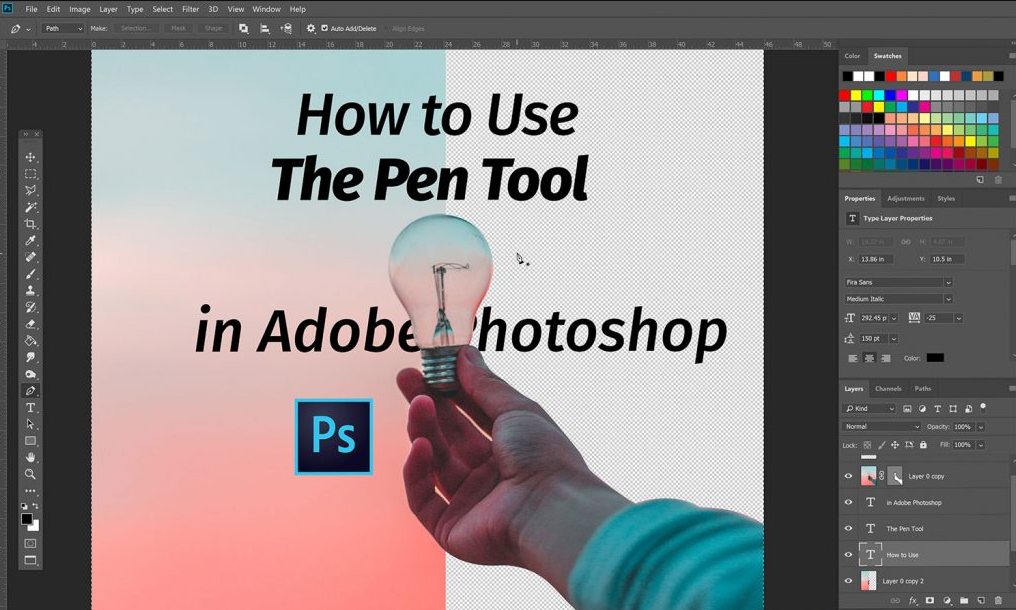
Adobe Photoshop Steps to Create a Path from an Image
1: Open Your Image
- Open Adobe Photoshop and load the image you want to work with.
- Ensure the Layers panel is visible. If not, go to Window > Layers to display it.
2: Duplicate the Layer
- In the Layers panel, right-click on the layer containing the image and choose Duplicate Layer. This step is optional but recommended to work on a separate layer to preserve the original image.
3: Access the Paths Panel
- With the duplicated layer selected, click on the Paths tab, usually located alongside the Layers tab.
- Click on the Create new path button at the bottom of the Paths panel. This will create a new path named “Work Path.”
4: Select the Pen Tool on Adobe Photoshop
- Select the Pen Tool from the toolbar on the left side of the Photoshop interface (shortcut: press “P” on your keyboard).
- Zoom in on the area where you want to start creating the path. It’s easier to work on smaller segments rather than the entire path at once.
5: Start Creating the Path on Adobe Photoshop
- Position the Pen Tool where you want to start the path, click to set the first anchor point, and then click and drag to create curved segments if needed. Each click sets an anchor point, and each click and drag creates a curve.
- Continue placing anchor points and adjusting the curves until you have traced the entire object or shape you want to create a path around. You can click and drag on anchor points to adjust the curves further.
Adjusting and Saving Your Path
Step 6: Adjust Path Properties
- Once you have completed the path, you can adjust its properties using the options in the Paths panel. For example, you can change the path’s color, stroke, or fill settings.
Step 7: Convert Path to Selection
- To convert the path into a selection, go to the top menu and choose Select > Load Selection. In the dialog box that appears, make sure “Work Path” is selected, and click “OK.”
- You can now use the selection for various purposes, such as applying adjustments, adding a layer mask, or copying the selection to a new layer.
Practical Applications in Advertising
Using Paths in Digital Advertising
Paths are not just for artistic purposes; they play a crucial role in digital advertising and ad network scripts. For instance, creating precise selections and shapes can help in designing effective advertisments, enhancing the overall look and impact of digital ads.
Enhancing Ad Creativity With Adobe Photoshop
Paths allow advertisers and publishers to create more appealing and professional-looking ads. Whether you are working on an ad marketplace, an ad network, or using a PHP ad network, mastering path creation can significantly improve the quality of your online ads.
Increasing Traffic and Engagement
By using paths to create high-quality visuals, you can increase traffic and engagement. Well-designed ads attract more clicks and views, contributing to the success of your advertising campaigns.
Tips for Mastering Path Creation
Practice Makes Perfect
Creating a path requires some practice and precision, especially when dealing with complex shapes. Don’t worry if it takes a few attempts to get the hang of it. With time and experience, you’ll become more comfortable and efficient with the Pen Tool and path creation in Photoshop.
Adobe Photoshop Utilize Online Resources
There are numerous tutorials and resources available online that can help you improve your path creation skills. Websites, forums, and video tutorials offer valuable insights and tips from experienced users.
Experiment with Different Tools
Photoshop offers a variety of tools and features that can complement your path creation process. Experiment with different tools and settings to find what works best for your specific needs.
Conclusion:
Mastering path creation in Adobe Photoshop is a valuable skill that can enhance your design and advertising projects. By following the steps outlined in this guide, practicing regularly, and exploring additional resources, you can create precise, professional paths that elevate your work. Whether you are designing targeted ads, working on an ad network script, or simply enhancing your images, path creation is an essential technique to have in your Photoshop toolkit.
By understanding and utilizing paths effectively, you can make your digital ads more appealing and increase traffic, ultimately contributing to your success in the competitive world of online advertising.
